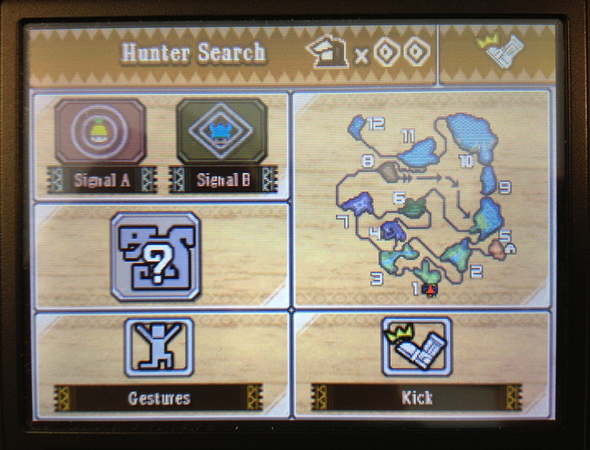
Customizing the Touch Screen in Monster Hunter 3 Ultimate
Sep 12, 2013 // Yuri Araujo
So it turns out Monster Hunter 3 Ultimate allows you to customize the Touch Screen on your Nintendo 3DS and Wii U; but you knew this already… or did you?
Anyways, let’s talk about that a little more. After the jump you’ll see how I arranged my Touch Panels and my specific reasoning, but I wanna see what you’ve got too!
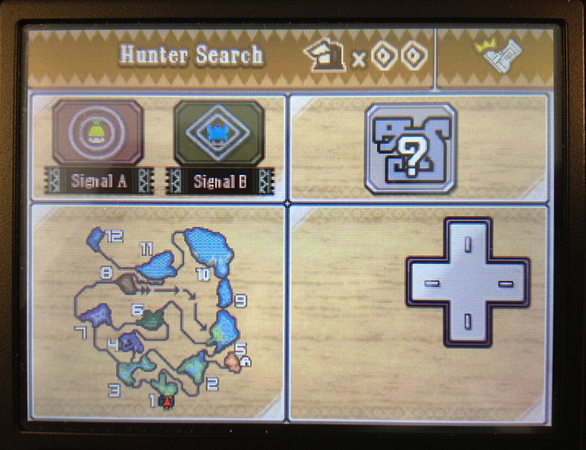
What you see above is my primary setup for when I hunt on my 3DS without the Circle Pad Pro attachment. Since I use a 3DS XL, the default size for the virtual d-pad was a little too big, and it often made me stretch too much to reach the left direction with my right thumb.
I also moved it to take the bottom two panels so the d-pad is just a little bit below the line of the face buttons.
The main functions I decided to keep here are the ones I tend to use the most, which you can see are the Signal for Cha-Cha, Kayamba and other hunters, and the Target Camera toggle; keeping the latter on the right side so I can move and switch between monsters at the same time, if necessary. It’s actually really useful in those G-Rank 2 monster Arena quests.
Lastly, I’ve kept the map here so it frees up some room on the main screen, but also because I didn’t need that space on the Touch Screen, so why not?
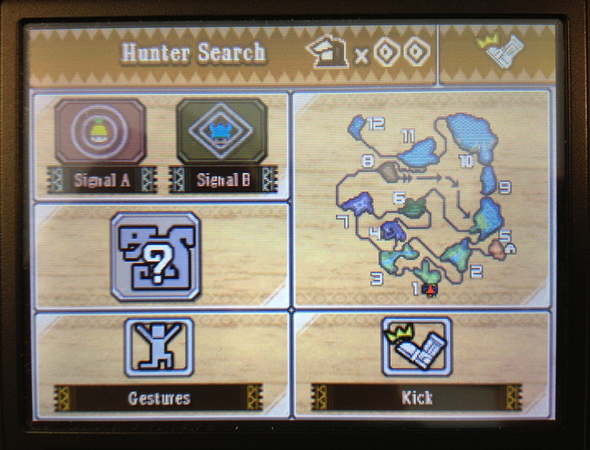
Now you see what I use when I have the Circle Pad Pro attached. Since you get the additional analog circle pad, you won’t need the virtual d-pad. However, the CPP adds a little more mass to the right side of your 3DS, potentially getting in the way of accessing the right panels – if you have small fingers.
To avoid that risk, I’ve kept the essential touch functions mapped on the left side – Gestures shortcut for easier access to PRANCING! And the spare panel has been mapped with the Kick/Special Attack, just for kicks… and special attacks =P
The only thing is I can’t really run and use those touch functions at the same time… It’s no big deal, but if I desperately need it, I can always “claw” my way around it. (Thanks MH Freedom series)
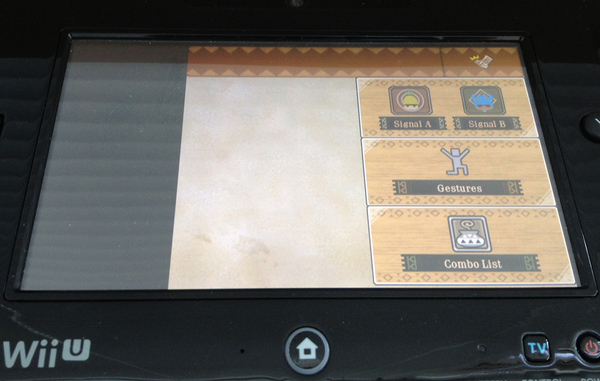
My Wii U GamePad Touch Screen is the odd one in the bunch here. First, I had to take the picture at an angle because I didn’t want my reflection on the shot (bad hair day), but you can also see that it’s pretty bare, in comparison to the 3DS shots.
With the Wii U, you can chose to adjust the Touch Screen area to the left, centered or right. I keep mine on the right side so I access the touch functions while running.
In the end, there’s not a lot that I need from my GamePad Touch Screen (but that’s just my personal preference). Since playing on the Wii U means using a bigger screen, that leads to more room, so I keep all the important stuff (gauges, items, map, etc.) up there.
Lastly, I use the ZR button to toggle the Target Camera on, off and between monsters. I just feels a little faster since my finger is already always there.
—
Now it’s your turn! We all hunt differently, have our own unique tactics, and use different weapon types (12 to choose from). So I’m willing to bet most of us have a unique Touch Screen setup! Show us how you customized yours and tell us why.
I bet we can all learn something here. 😉
-
Brands:Tags:
-

Loading...
Platforms:
